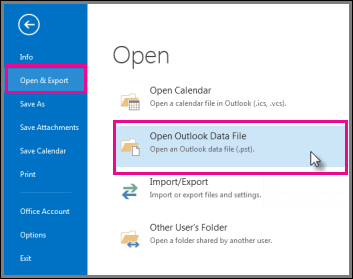How to Convert OLM to PST file on Mac
This tutorial will guide you in converting the Outlook 2011 for Mac OLM files to PST to import into Windows Outlook 2007, 2010 , 2013 , office 365 with the help of OLM to PST Converter Pro Directly on your Mac.
- You can download OLM to PST Converter Pro application from: http://www.olmtopstconverter.com/download-olm-to-pst-converter
- Choose the Download for Mac.
-
Your download will start automatically and you can find the file under “Downloads”
-
After the download is complete, click on the downloaded “OLM To PST Converter Ultimate 1.3.301.dmg” to begin installation. Click Continue to proceed.
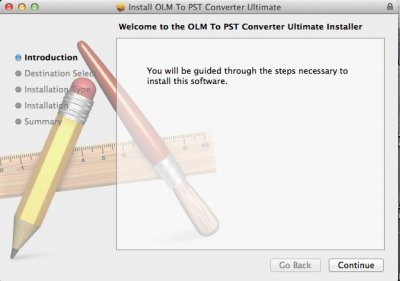
-
Olm to Pst Converter Pro setup wizard will open. Click on “Install”.
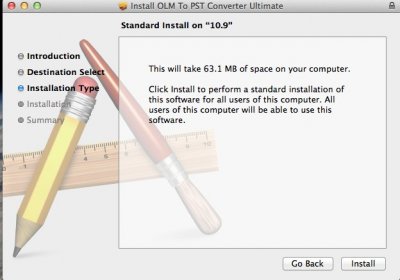
- You will be prompted for your Administrative system User name and Password. Please enter and click Install Software.
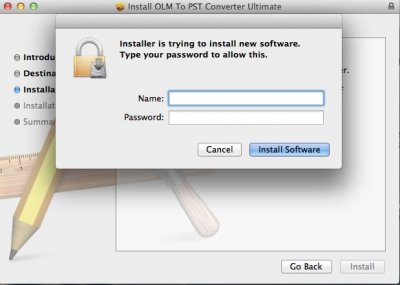
- Installation is finished, please click close.
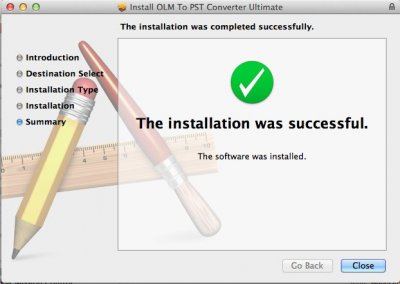
- Now Launch OLM to PST Converter Pro Ultimate by clicking Go under File Menu >> Applications >> OLM to PST converter Pro Ultimate.
- You are Presented with Options to proceed with conversion. Express mode is recommended as it Auto detects your mails and converts the mails directly to PST file format. You save time as you are not required to export the OLM file archive first. To learn how to Export OLM file please click here. If you already have a OLM file archive with you, please choose the Custom / OLM file option to do the conversion.
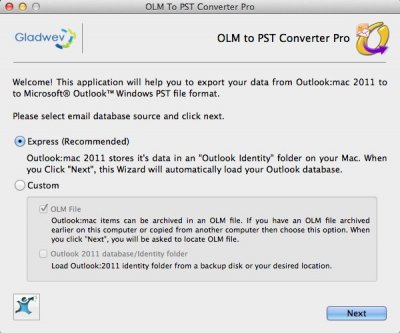
- OLM to PST Converter Pro reads your mails archive and displays the folder structure. Please choose the folders you would like to be converted and click "Next". You may choose to Merge the Contacts and calender events into one.
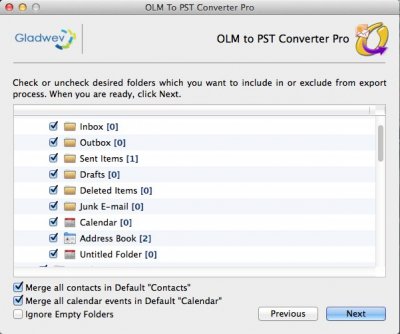
- You will be prompted to choose a folder to save the new converted PST file. Best would be to Create a New Folder by the Name of Converted Mails on Desktop for easy findability.
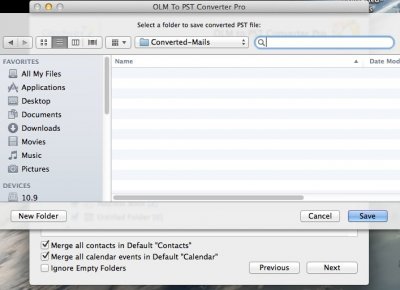
- OLM to PST Converter Pro Ultimate will start the conversion process. You may go grab a coffee for a while. By the time you are back the conversion should be completed.
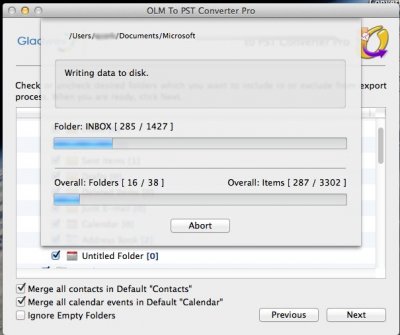
-
Once the Conversion is completed . A report on conversion status is displayed and PST file has been created. Click on Locate button to have a look at the PST file or you may directly navigate to Desktop >> Converted Mails folder you created on your own.
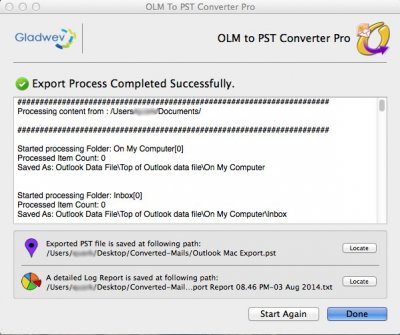
-
OLM to PST File conversion is completed. You May Copy the PST file on a Portable drive and move it on to the system where you plan to use it in Outlook Windows.
-
Now open Windows Outlook.
-
- Click the File tab.
- Click Open and Export, and then click Open Outlook Data File.
- Select the file we just created, and it will open under Outlook and you would be able to browse all your mails.